Cloning is the practice of cloning an exact copy of an existing Live Linux server using the rsync command-line tool. Cloning requires 2 instances of servers – the server to be cloned and the destination server where the cloning process will occur. The rsync command-line tool synchronizes all the files and directories from the server being cloned to the destination server.
In this guide, you will learn how to hot clone a CentOS server with Rsync file synchronization tool.
Lab Setup
Here’s the lab setup that we are using for this guide.
- Source Server – CentOS 7 – 192.168.2.103
- Destination Server – CentOS 7 – 192.168.2.110
The source server is the one we are going to clone onto the destination server.
Setup and Requirements
Before proceeding, ensure that you have met the prerequisites below:
- Both servers need to be running the same release of the operating system i.e CentOS 7.x, CentOS 8.x, etc.
- Additionally, the servers should have identical file systems and the same hard disk configuration i.e whether single-disks or in RAID configuration.
Step 1: Installing the Rsync Tool in CentOS
For cloning to be successful the rsync command-line tool needs to be present on both servers. This will be used for mirroring the source server to the destination server and syncing all the differences between the two systems. Thankfully, modern systems come with rsync already pre-installed.
To check the version of rsync installed run:
If you want to view additional information about rsync, execute the following rpm command:
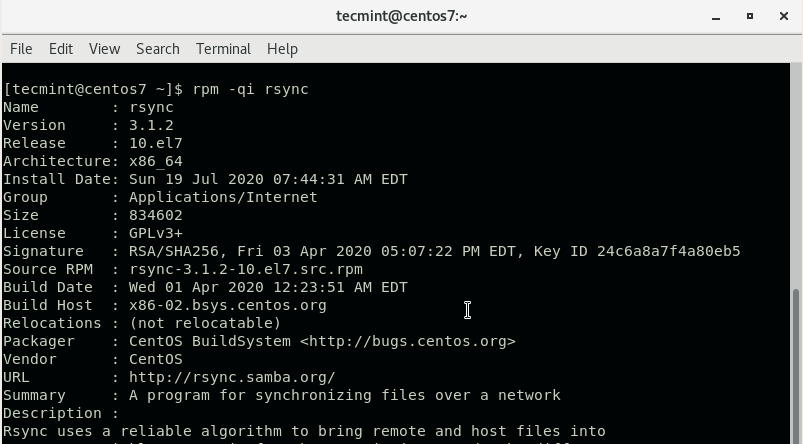
If rsync is missing, run the following command to install it in RHEL / CentOS / Fedora systems.
Step 2: Configure the Source Server
There are directories and files that you may want to exclude from cloning because they are either already available in the destination server or are autogenerated. These include the /boot, /tmp and /dev directories.
Therefore, create an exclusion file /root/exclude-files.txt and add the following entries:
Save and exit the configuration file.
Step 3: Clone the CentOS Server
With everything set, proceed and rsync your server to the remote or destination server using the command:
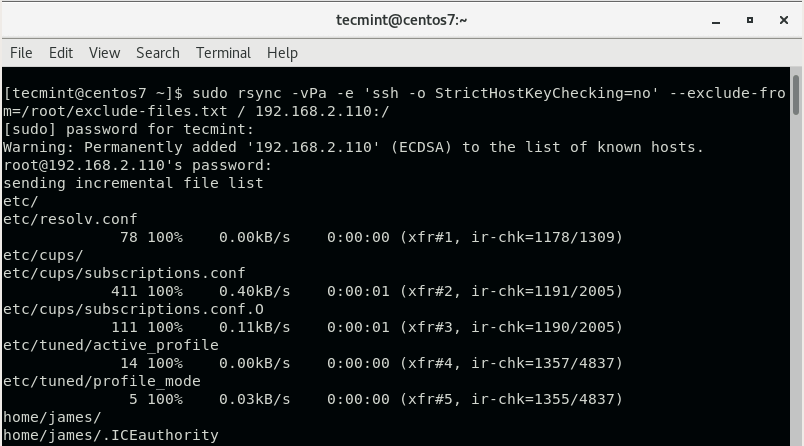
The command will rsync everything from the source server to the destination server while excluding the files and directories you defined earlier on. Be sure to replace the REMOTE-IP: option with your destination server’s IP address.
After the synching is done, reboot the destination system to reload the changes and thereafter, boot into the server using the source server’s credentials. Feel free to decommission the old server since you now have a mirror copy of it.



